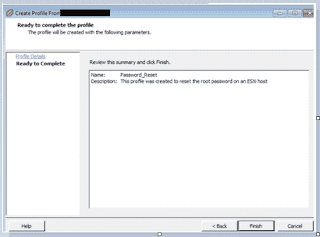Phpldapadmin Renew the expired openldap user
Login to phpldapadmin admin console by using Admin id & password.Explore the ldap directory & search the user in left side
Select the user and click
Right side we can see the user property.
Update the password directly in password section.

Before changing the Shadow Last Change, the ShadowMax & ShadowWarning settings will be like below

Update the date in Shadow change as per your policy.

Once changed the ShadowLastChange setting to current date, ShadowMax & ShadowWarning will change.

Note: Once you changed the password & shadow Last Change settings click update objects. Then only above change will take effect.